ROCCAT Savu and CM Storm Recon Review & Comparison

Foreword
I’m back again with another peripheral review. This time it’s a double review with comparisons between the ROCCAT Savu and the CM Storm Recon. Again, I am not an expert but I’d like to think I am an enthusiast, whatever credibility that gives me. I’ve been using the Savu since around April 2013 to July 2014, so just over a year, before I bricked it. ROCCAT support was awesome and let me RMA my Savu for a brand new one that I received recently. I also should note that the Savu is starting to be harder to find at a reasonable price in Canada. CanadaComputers has pulled the Savu from their website, Newegg is marked at $80, Amazon Canada at $60, TigerDirect at $68. Of course, in the US this is better. The MSRP is $60 USD so to have many of the stores in Canada selling above it might be telling of the stock levels (of course, ROCCAT isn’t as big as a brand as say, Razer or Steelseries). As a replacement for my Savu, I bought the CM Storm Recon and I have almost 2 months of use now.
My test setup is:
- Windows 8.1
- 6/11 sensitivity
- Enhanced pointer OFF
- Using MarkC mouse fix
- Steelseries QCK StarCraft 2 mousepad
MarkC mouse fix
GET IT HERE! You can read up what it is and what it does on his website. Basically, it is a registry fix for Windows to remove mouse acceleration properly. It also comes with Mouse Movement Recorder that I will use to show 1:1 pointer movement.
Table of Contents
ROCCAT Savu
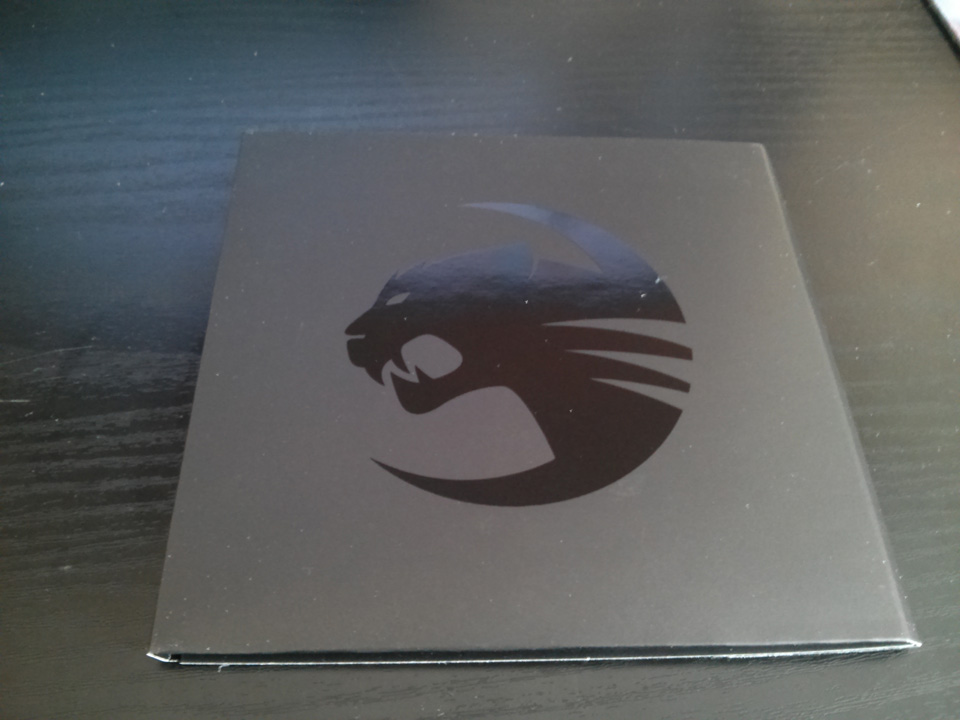
So inside the box contains the mouse and the manual holder. The manual holder, as I call it, has the quick-start manual and a neat id card which has the product id on it. This manual holder is not much different than the ones you see that come with Razer products.

Here’s what the mouse looks like. This is a definite right-handed mouse. Stangely enough, it curves slightly to the right which is opposite of what you might expect from a right-handed mouse. As you can see there is a single spot for the LED lighting. On ROCCAT’s website, the Savu is boasted to have 16.8 million colours, but strangely enough it is not on the packaging. This is good because I don’t believe that the Savu can deliver that amount of colour, or even a large fraction of it, to a noticable degree. More on this later. Moreover, you can see the braided cable the Savu uses, which I like a lot. Although my usage is only about a year, I have never seen any fraying of the braided cable, which is saying something since my Razer BlackWidow 2010 has a braided cable and has many frayed sections, even though the keyboard moves very little in comparison.
Specifications and Features
Listed on the ROCCAT website:
- 4000dpi optical gaming sensor
- Incl. Omron switches
- 60 inches per second maximum speed
- 20G acceleration
- 125, 250, 500, 1000Hz polling rate
- 544kB on-board memory
- Zero angle snapping
- 1.8m braided USB cable
Dimensions:
- Max width 7.2cm
- Approx 12cm max length
- Approx 90g (excl. cable)



The Savu is approx. under 4cm in height.
Software
Now let’s take a quick look at the Savu settings software. The Savu has on-board memory which means that all your profiles and settings are saved within the mouse, and can be used without the software.
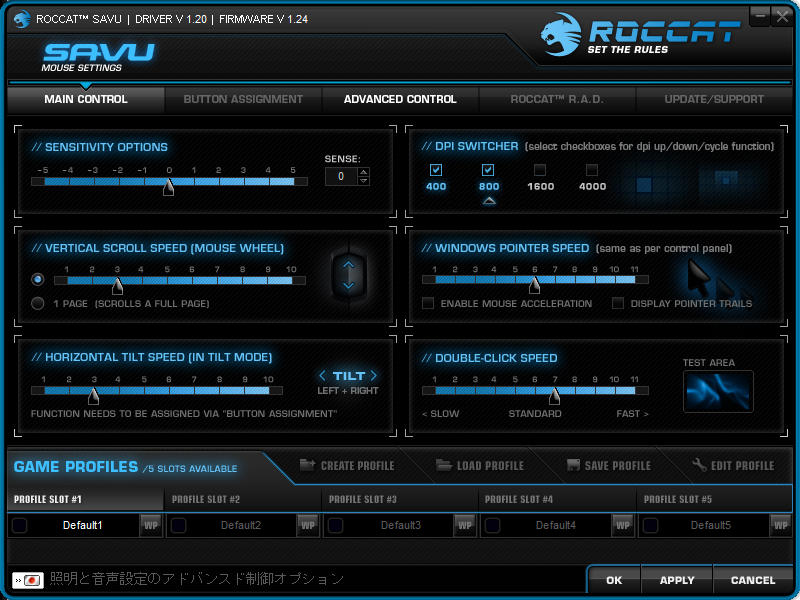
Here we see the main screen where the basic settings can be adjusted such as sensitivity, DPI and pointer speed. Now, note that the Savu can have a separate sensitivity from Windows pointer speed, which is the “20G Acceleration” specification above; at least that is how it feels. Furthermore, the DPI switcher can switch the current DPI, and lock/unlock which DPIs can be cycled through the Savu’s button commands. Another interesting feature that might not be obvious is the “Horizontal Tilt Speed (In tilt mode)”. It is not the ability to tilt the mouse left/right, but rather scroll left and right via button presses.
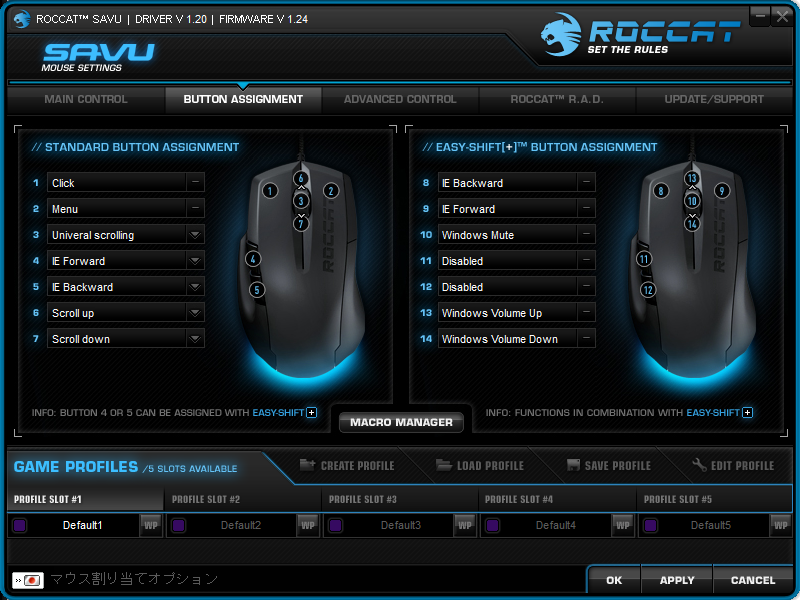
This is the button assignment page for the Savu. By default, mouse5, or the “back” button is set to Easy-Shift, which is the equivalent to a modifier key much like CTRL or ALT on the keyboard. By pressing that key down, you can map the other buttons to perform another function. This makes the Savu from a 5 button mouse, to a mouse with 5 buttons and 9 functions. I say nine functions because it doesn’t make sense to bind the modifier to mouse 4/5 and use mouse 4/5 as the second key. That is why ROCCAT has it disabled, and can’t be modified. Furthermore, the Easy-Shift button can only be mapped to mouse 4 and 5.
Here are some functions that a button can perform:
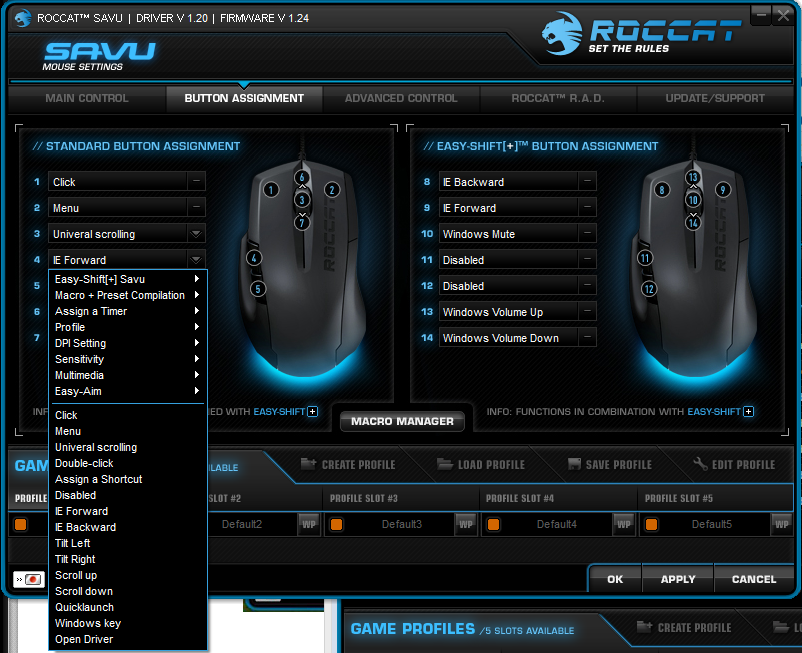
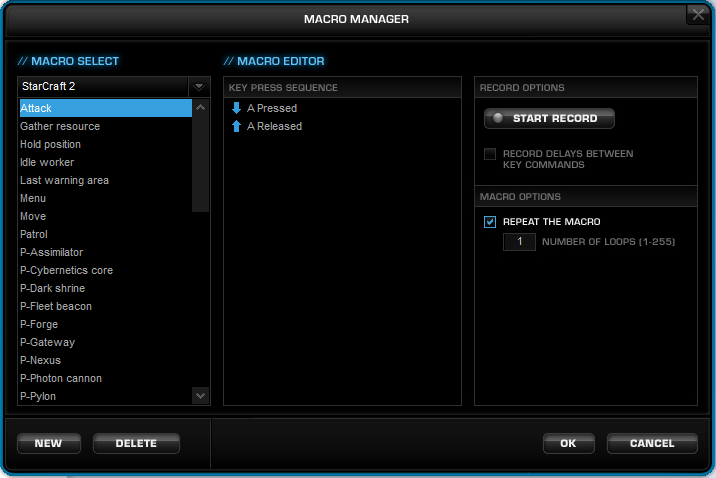
Deeper in the button assignment, you can program macros for the keybinds. There are a few predefined macros already for popular games, such as the StarCraft 2 macros I am showing. Of course, those predefines don’t take into account that the keys could be rebound, so it works off of the default keybinds. Furthermore, I don’t reccommend using the macros for StarCraft 2 because Blizzard has said that macros are not allowed. Ironic for the SteelSeries StarCraft 2 mouse and keyboard with macro buttons. Anyways, it is possible to record and edit individual macros, set repetition and create your own set of macro keys. This is useful if you like to have a profile for each application.
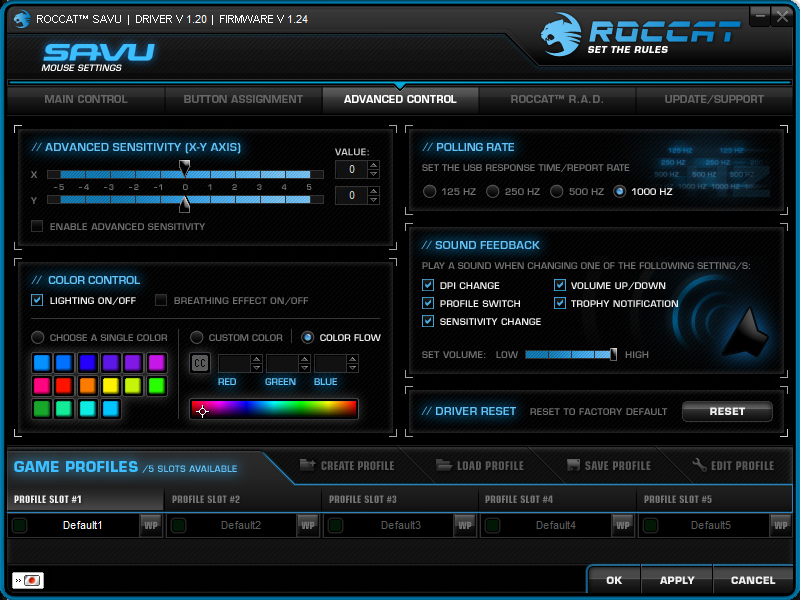
Now we are in the advanced tab of the software. Here, we can set individual sensitivities for the X and Y axis, polling rate and colour control. The important thing here is that you can turn off the sound from the software on specific events, or change the volume all together, which is probably what you want since the software will speak to you. A little more on that in the next section. The colour control allows you to turn on the lighting, choose a single colour, custom colour and colour flow. When I use custom colour, the LED does not always match what it the custom colour should be, which is why I am skeptical of the 16.8 million colours. Also, white is not possible as a colour option, with 255/255/255 RGB I get a pink/fuchsia colour. Breathing mode is the LED fading on and off, where color flow is breathing mode while cycling through the preset colors.
Here’s a webm of the color flow option:
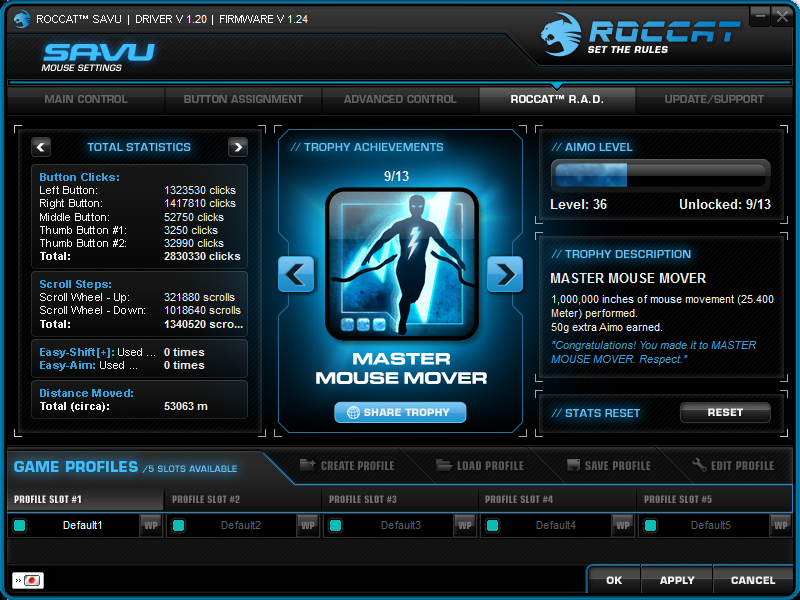
So this is the R.A.D or ROCCAT Acheivement Display, where you can see your stats and get earn some achievements for your mouse actions. This is kind of a neat feature but obviously completely useless. My stats are pretty legit, check it out. You gain some EXP for the achievement which goes to your AIMO level but again, I don’t believe that means anything. Fun fact: the stats are saved in the Windows registry, so it is possible to backup and restore stats, and to edit them as you please. Remember when I said the software talks to you? Well this is one of the places it will. When you first use this mouse without turning off the sounds, you will likely here a loud CONGRATULATIONS, YOU HAVE EARNED A TROPHY or something along those lines. So, do yourself a favour and turn that off as soon as you can.
Now I didn’t bother taking a picture of the profiles, but you have 5 profiles that can be saved onto the mouse. You can save them to a file and load them later if you want to have more profiles. The profiles can be automatically switched to when you start one of three possible executables per profile.
Technical Review
Now we go to the juicy details. First lets talk about the specifications in more detail.
- 4000dpi optical gaming sensor Now, ROCCAT labels this as PRO-OPTIC (R3) SENSOR, which is strange but the Savu uses the Avago ADNS-3090 sensor. Now this is the sensor you should be looking out for in an optical mouse; probably regarded as one of the best, if not the best, optical sensor right now. Usually, it is a so-called “flawless” sensor, with good tracking, no prediction and without acceleration. If you don’t know, acceleration is the bane of most gamers and muscle memory.
Now, it has been noted that the Savu had some jitter issues on high DPI settings, which shouldn’t be a problem at 800DPI, which is what I personally use. However, I also believe that the jitter issues should have been fixed by firmware updates.
- Zero angle snapping
Also an important feature for precision movement, angle snapping refers also means “prediction” and “mouse correction”. Basically, the sensor will see small movement while you are moving in (somewhat) straight lines and predict that you want a straight line, and remove those small movements. By doing that, you get a perfectly straight line, but of course if you actually want to move a few pixels off, then it is not possible to do with prediction.
Now let’s try it out on Mouse Movement Recorder, and draw some shapes.
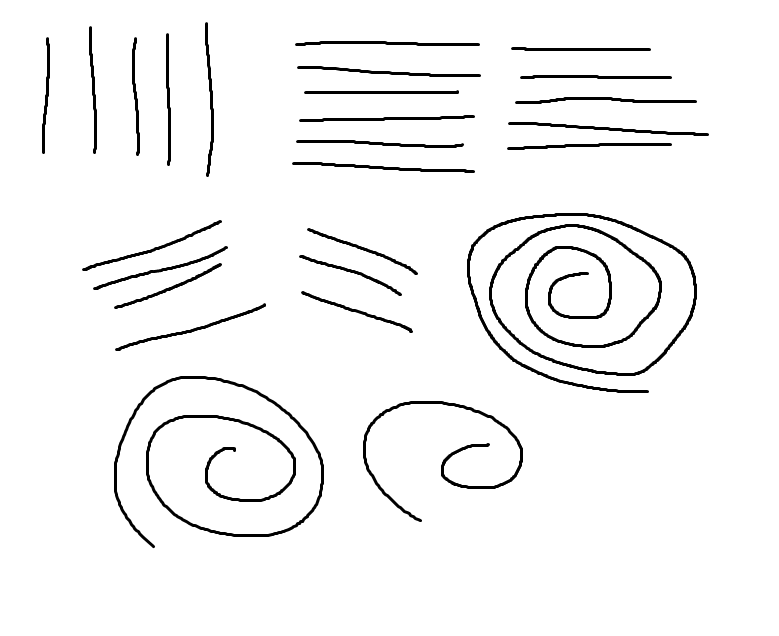
So here I am drawing straight lines and spirals. Notice that the lines are not completely straight, except two horizontal lines seem kind of fishy. I’d like to chalk it up to steady hands while playing shooting games, along with my lower DPI. That is what the spirals show, since there aren’t many straightened lines at the horizontal and vertical sections, which means there isn’t any angle snapping. That’s good!
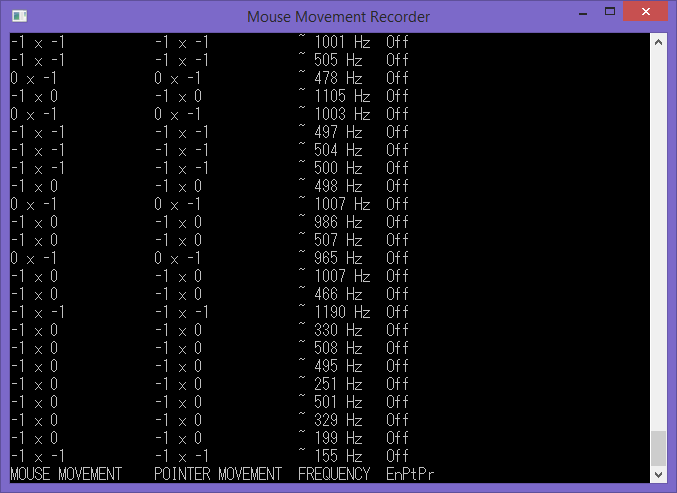
Now here’s a small section of the mouse movement recording. The first column is the mouse movement recorded, and the second column is the translated pointer movement. If there is mouse acceleration, then this column is highlighted red or green, indicating that the pointer is not moving 1:1 with the mouse. Of course this can be ‘faked’ by moving the mouse at the edge of screen, where the mouse is constrained and can’t move any further. Anyways, with MarkC mosue fix, we can see that movement is 1:1 (believe me, since you can’t see the entire log). The third column is the frequency that the sensor is polling, the fastest it can poll is set in the software.
- Omron switches
Actually I don’t know much about the Omron switches. There are a lot of switches by Omron, and even if two mice use the same switch, the mouse shell can make the switch feel and sound different.
- No-sweat side grips

There is a small indent for your thumb to rest.

The left and right side of the mouse has this light grain side grips which is supposed to help grip the mouse even when your hands are sweaty. Don’t worry about scraping your skin off your fingers though, it is pretty smooth still. One big problem is the side grips easily wear out with usage.
- ROCCAT mouse feet

ROCCAT has really nice mice feet, at least with my small experience with mice. The Savu rocks two large feet on the bottom, in comparison with my CM Storm Recon’s 3 feet. The mouse is quite smooth on the mouse pad, smoother than the Recon.
- Braided cable and USB

I have already talked about the briaded cable being so nice. The Savu sports a fairly interesting USB housing which I particularily like. As you can see it is this original shape, which makes it easily identifiable and is smaller than most USB housings. This means that USB ports won’t be blocked by this plug, which if you use as many USB devices, will notice.
- Lighting



As before, I showed the color flow mode of the Savu. Here are a couple sample colors for the Savu. The lighting is simple and attractive, and colour flow is fun. But again, if you’re looking for fine color work or even white, you won’t find it here.
- Scroll wheel
The Savu scroll wheel is touting an ‘ultra-precise 2D wheel with lock-in incremental steps’. The steps are definitely fairly noticable and more clicky than other mice I’ve used. However this is a double-edged sword. With the bigger clicks, you get a slightly louder sound while scrolling, and you can’t easily spin the wheel. If you’re a fan of the Logitech two mode scroll wheel, one clicky and one smooth, you’ll only get the click. I definitely don’t mind since the clicks do make things precise since you won’t just flip through weapons, but bunny-hopping with the wheel might slightly be harder to do. It is a trade-off you need to think about.
- Build quality
The Savu is a fairly light mouse. It is very much a mid-range mouse in many aspects, price-wise (well $45 is reasonable for it), and specs wise. The Savu is approx. 90g heavy, which means it is actually light.
| Mouse | Weight |
|---|---|
| Savu | 90g |
| DeathAdder | 147g |
| Recon | 110g |
| G500 | 161g (minimum) |
| Abyssus | 68g |
| Zowie EC1 | 97g |
Here’s a list of mice off the top of my head for comparison sake. Sources from Googling, and tech specs listed. For a 5-button mouse, the Savu is fairly light, with the Zowie EC1 at 97g and EC2 at 93g. Now, with a lot of things, the more heft an object has, the more it feels like a quality product. The Savu does not feel like a cheap product though. It is quite solid and looks good. The braided cable is strong, the USB is nice, the scroll wheel is tactile. Two grips however, are the side grips being easily worn out, and the mouse 4 and 5 buttons being shiny plastic. Furthermore, the position of the buttons are a bit higher than I would consider normal; I use the top of my thumb to press the buttons, rather than the pad of the finger because of the height and shape.
All in all, I found the Savu to be my favourite mouse I have ever used. I do own a Wheel Mouse Optical though, but I can’t handle the (what feels like) 400DPI and poor conditions it has been through all these years. As a sidenote, I think I can only recommend the Savu and Kone Pure Optical from ROCCAT, as it seems only those two have the ADNS-3090 sensor.
As a final thought about the Savu software in particular:
The software has not been updated since 2012, so it does not seem to support Windows 8. The driver eats up something like 25% CPU time on my laptop with it running. However, with Windows 8.1, I believe it has stopped doing that. I am not entirely sure of the cause, and a few users have encountered it. If you’re on Windows 7 still, it will be fine; along with 8.1 it seems to be fine. If you’re having issues still, use the software to customize your mouse a little bit, then uninstall the software. Remember that the Savu has onboard memory so your settings will still work after you uninstall the software.